What's new in VEGAS Pro
In this section, you will find an overview of new features introduced with each update.

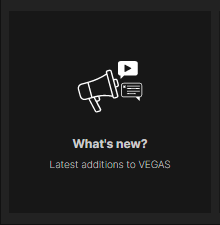
VEGAS Pro 21
VEGAS Pro 21 Update 3
-
AI Smart Mask 2.0 plugin
This plug-in uses AI to identify objects in your video and accurately mask them. You can create up to eight separate masks and apply tracking to them so that the masks follow along with objects in the video even if they’re moving. This can help you replace backgrounds without having shot in front of a green screen.
For more information, see AI Smart Mask 2.0
-
AI Text-Based Editing (beta)
You can use the Speech to Text features to create a transcript of your project video and then edit the transcript—for example, delete a section of text or cut and paste text, etc.—and VEGAS automatically edits the events on your timeline to match the edits you made in the transcript. The opposite is also possible. For instance, if you trim an event on the timeline, VEGAS Pro automatically edits the transcript to match. This workflow can greatly speed up your editing process.
For more information, see AI Speech to Text
-
AV1 GPU support
Support for AV1 continues to grow in VEGAS Pro. With this step, AV1 decoding utilizes GPU decoding codecs on Nvidia and AMD hardware which supports AV1 decoding.
-
New preferences to manage .sfk files
Two new preferences enable you to manage newly created SFK files. The Hide new .sfk files preference flags newly created SFK files as hidden so that they honor your Windows Hidden Files settings. The Do not create .sfk files to store peak data preference prevents VEGAS from creating .sfk files.
For more information, see General Tab
-
Optimized GPU processing for AVC & HEVC files
VEGAS Pro now employs a newly optimized, more efficient pipeline for decoding more AVC & HEVC file subvariants. This results in much better timeline playback performance with higher, more consistent framerates for accurate previews.
-
VEGAS Content media can now be added directly to the timeline
In addition to the original Download button that enables you to download any VEGAS Content file to your local drive, two new buttons have been added.
For more information, see Adding Stock Content
-
New menu option to allow user to download the VEGAS user manual for offline help reference
This menu option enables you to download the user manual so that you can access it even when you do not have an active internet connection. You can also then easily print all or part of the document if you need a hard copy of the help content.
-
Media Share
This window consolidates the Quick Upload and File Drop operations of previous versions of the VEGAS Hub Explorer into one central location. You can create a new Media Share collection and upload files to it by dragging files into it or scanning a QR code with your mobile device camera. You can create links that enable collaborators to view files you’ve uploaded, invite them to upload their own files, and manage your existing upload/download activity from this window.
For more information, see Media Share
-
VEGAS Hub features for perpetual users
VEGAS Hub features are no longer exclusive to subscription customers. Perpetual users can now enjoy the benefits of Text to Speech and Speech to Text, VEGAS Content downloads, Media Share, and so on.
-
HEIC/HEIF support
VEGAS Pro now contains a native HEIC/HEIF decoder which allows you to add your HEIC/HEIF files shot on your mobile device to the VEGAS Pro timeline and edit them along with any other video format.
VEGAS Pro 21 Update 1
- AV1 decoding
- AV1 rendering
- New button to toggle the behavior of the spacebar during playback
- Add scripting access for Adjustment Events
- GPU support in the Offset and Wrap plugin
- Improve AI Smart Mask point generation to be more efficient
- Mocha Pro integration, matching Mocha VEGAS behavior
VEGAS Pro 21 (build 108)
-
VEGAS AI Z-Depth OFX plug-in and compositor
The Z-Depth tool enables you to achieve creative compositing results. With it you can define a threshold point between two layers in your still image or video—a foreground layer and a background layer—and then treat those layers differently. For instance, you can place text behind some objects in an image yet still in front of other objects in the same image. Or you can give the background an effect treatment such as a blur or color correction without affecting objects that you’ve defined as on the foreground.
For more information AI Z-Depth
-
Adjustment events
Adjustment events provide a powerful tool for adding effects to your project in very flexible and creative ways. You can add an adjustment event to your project and apply effects to that event. Then, any video event in your timeline directly below the adjustment event will “inherit” the effect from the adjustment event. You can use this to easily bring effects in and out, create sophisticated customer transitions, and much more.
For more information, see Adjustment events
-
New GL Transitions
Two new presets have been added to the GL Transitions transition type. The Static Wipe preset enables you to add a generated-static edge to the transition line between the two clips. The Directional Scale preset scales the first clip smaller and moves it off in a specified direction while it simultaneously scales the next clip larger and moves it on in the specified direction.
-
Offset and Wrap OFX plug-in
The Offset and Wrap OFX plug-in enables you to create motion effects on your video images. For instance, you can slide the video in any direction and have whatever “leaves” one edge of the video frame wraps around to the other edge of the frame. You can tile or mirror the image for further special effects. This tool really comes in handy in conjunction with Adjustment events to create modern, exciting video transitions and other effects.
For more information, see Offset and Wrap
-
Smart Masking
This plug-in analyzes a video frame and uses artificial intelligence technology to identify objects in the frame that you can generate a mask for. You can filter out any objects below your accepted confidence level. Once the tool has identified an object or objects you want to create a mask for, the tool will add a Bézier Masking plug-in to your FX chain with a mask already in place. You can then fully adjust your new mask to correct for any masking inaccuracies. The tool also tracks motion so that you can create smart masks for video files.
For more information, see AI Smart Mask
-
VEGAS Mocha
This version of the Mocha motion tracking tool has been developed by Boris FX specifically for use in VEGAS Pro. You can invoke the software from inside VEGAS Pro and perform all the sophisticated motion tracking that this industry-standard tool offers. Once you’ve created the tracking data inside Mocha, you can easily transfer that data to the VEGAS Pro Motion Tracking tool and apply it to your project in all the normal ways. You can also apply the tracking data to the Stabilization tool in VEGAS Pro for great video stabilization results.
For more information, see Mocha Vegas
-
Cloud-based text to speech
VEGAS Text to Speech functionality has been transferred from a local-based feature to a cloud-based feature through VEGAS Hub. This brings a great deal of expanded functionality to the feature including scores of additional languages and voices, the ability to access new voices and features as soon as they’re ready without a new build of VEGAS Pro, and more.
For more information, see AI Text to Speech
-
Quick Upload
The Quick Upload function enables you to upload files from your computer or other device to your VEGAS Hub File Drop collections. This makes it possible to quickly upload files to your Hub storage that you can then download to another computer for adding to the VEGAS Pro timeline or for a cloud back up of your media files.
For more information, see Media Share
-
Improved Button icons
With newly updated button icons throughout different areas of the application, it’s much easier for you to identify buttons—especially in a selected state—as well as seeing more obvious change behavior when you point to a button. This enables you to more quickly identify the important buttons and their click state so that you can work more efficiently.
-
Online Help
The VEGAS help file has been moved into the VEGAS Hub so that it exists online and is available to all VEGAS users including trial users. While this requires you to have an active internet connection to access the application help, it brings significant benefits in terms of flexibility and the possibility to update content far more quickly.
